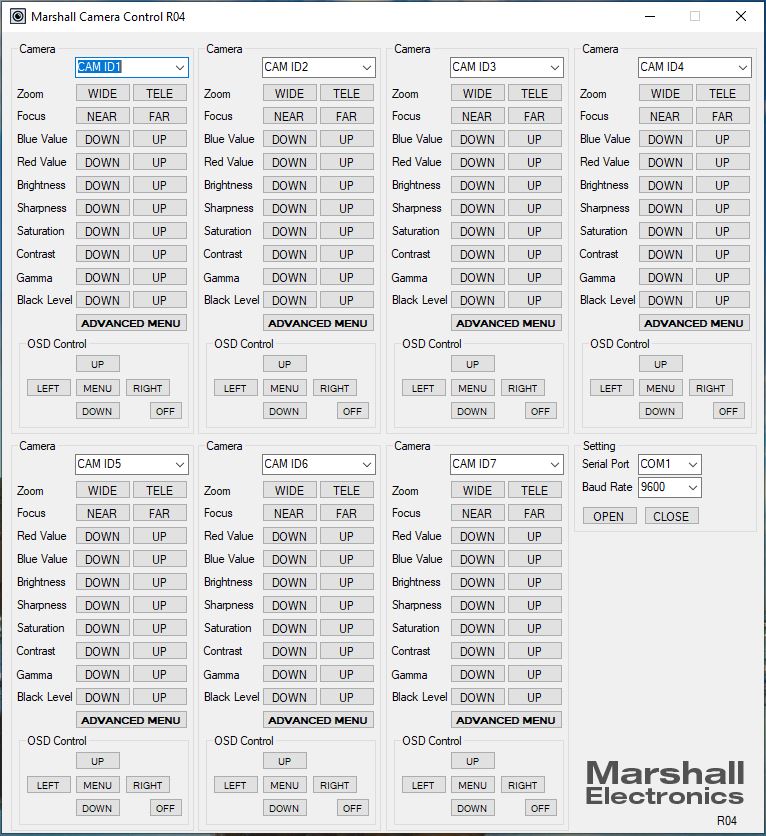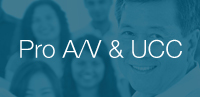Marshall CV344
Compact HD Camera (3GSDI)
Owner's Manual Camera Tips and Tricks Specsheet Download Firmware Update Instructions Download Firmware Upload Tool Download Latest Firmware Download Camera Control Software Visca Command List Hirose 12-pin Connector Pinout Download Images- 3G/HDSDI output
- 2.5 Megapixel (1/2.8") sensor (4:2:2 color)
- Interchangeable CS/C lens mount (sold separately)
- Full-HD resolutions: 1920 x 1080p, 1920 x 1080i, and 1280 x 720p
- Frame rates: 60, 59.94, 50, 30, 29.97, 25, 24, 23.98 fps
- Remote adjust through RS485 (Visca) or OSD menu joystick
- Wide range of picture adjustment settings including paint (red/blue), white balance, gain control, pedestal (blacks), white clip, exposure, gamma, and more
- Includes 12v power supply, can operate 12V+/-10% with a 6 watt draw

CV344 camera rear view
The CV344 utilizes a full-sized BNC (3G/HDSDI) output on rear panel and locking I/O connection for power, control, and stereo audio input (embedded on 3G/HDSDI output). The CV344's CS lens mount offers a wide range of prime and varifocal lens options from ultra-wide to telephoto.
The CV344 can capture detailed shots while maintaining an ultra-discreet compact point-of-view perspective without sacrificing versatility or convenience. Remote adjustment and picture settings commands are delivered via common RS485 (Visca) or OSD menu joystick on locking breakout cable. A wide range of picture adjustment settings are available and adjustable from a distance including paint (red/blue), white balance, exposure, gain control, pedestal (blacks), white clip, gamma, and more.
Hirose Breakout Cable (included with camera)
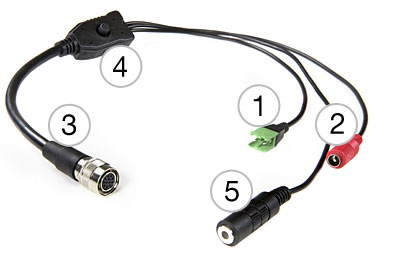
- 1. RS-485 wire (+/-) Input
- 2. 12V Power 2.1 mm Plug (Center Contact)
- 3. Hirose connector plugs into camera
- 4. OSD Menu Control
- 5. TRS Audio Mic/Line-level input
CV344 applications:
The CV344 is suitable for use in Full-HD broadcast and Pro AV workflows including live broadcast productions, courtroom capture, corporate video, government assembly, sportscast, newscast, reality television, concerts, house of worship and many more.

1/4"-20 Mounts
1/4"-20 Compact Camera Stands & Mounts,Clamps, Articulating arms and more... Read more

CV-USB-RS485
USB to RS485/422 Adapter for use with Marshall Windows Camera Control Software.Call for Price
Click Here For Additional Accessories
Lens Options for CV344, CV346, CV366, CV368 cameras
| Part No. | Mount Type | Megapixel Rating | Focal Length | Horizontal AOV | Iris | F-Stop | M.O.D. | |
 |
VS-M2812-4MP | CS Mount | 4MP | 2.8~12mm | 110°~25° | DC Auto (4 pin) | F1.4~close | 0.3m |
 |
VS-M550-5 | CS Mount | 3MP | 5~50mm | 55°~6° | DC Auto (4 pin) |
F1.4 | 0.3m |
 |
VS-M660 | CS Mount | 3MP | 6~60mm | 50°~5° | DC Auto (4 pin) |
F1.4 | 0.3m |
 |
CS1150-8MP | CS Mount | 8MP | 11~50mm | 45°~10°approx | DC Auto (4 pin) | F1.4~close | 0.8m |
 |
C1670-8MP | C Mount | 8MP | 16~70mm | 30°~7°approx | DC Auto (4 pin) | F1.4~close | 0.8m |
| Part No. | Megapixel Rating | Focal Length | Horizontal AOV | F-Stop | M.O.D. | |
 |
V-555.0-5MP-VIS-IR 1/2 | 5MP | 5.0mm | 63° (1/3"), 75.5° (1/2.5"), 98° (1/1.7") | F2.0 | 0.8m - ∞ |
 |
V-557.6-5MP-VIS-IR 1/2 | 5MP | 7.6mm | 40.4° (1/3"), 48° (1/2.5"), 60° (1/1.7") | F2.0 | 1.5m - ∞ |
Camera Control Application
- Download Camera Control Software HERE
- Use USB to RS485/RS422 Converter (CV-USB-RS485)
- Use cat5 or 24AWG twisted-pair wire (sold separately)
- Connect cable from RS485(+) terminal on Camera to T/R (+) on USB/RS485 converter
- Connect cable from RS485(-) terminal on Camera to T/R (-) on USB/RS485 converter
- Plug USB cable from USB/RS485 converter into USB port on Laptop or Computer (note ComPort#)
- Open up CamControl Program and match Serial Port to corresponding ComPort# used
- Select Baudrate in CamControl Program and match it in Camera OSD Menu under DISPLAY CONTROL > BAUDRATE
- Select Camera Address in CamControl Program and match it in Camera OSD Menu under DISPLAY CONTROL > CAM ID
- Select Open in CamControl Program
- Test connection by pushing MENU in lower right of CamControl Program - OSD Menu should come up on video signal
- Commands can also be sent without using OSD Menu