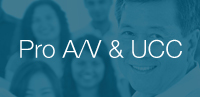Marshall CV506-H12
Miniature High-Speed Camera
Download Manual Specsheet Download Download Camera Control Software Hirose 12-pin Connector Pinout Download Images
|
 Rear view of CV506-H12
Rear view of CV506-H12
The Marshall CV506-H12 is built for capturing high-speed action for detailed, high-definition slow-motion video but also able to deliver 60fps for clear crisp fast paced action. The CV506-H12 uses a 2-Megapixel, 1/2.8-inch sensor with HDMI output to capture crisp video images in progressive HD and interlace HD resolutions, and has frame rates that go all the way up to 120 fps in 1080p/720p for detailed HD slow-motion playback.
The CV506-H12 can be controlled through RS485 (Visca) and has a range of adjustable image settings including paint (red/blue), white balance, exposure, gain, pedestal (black), gamma, shutter and more. The M12 lens mount can be used with fixed prime or varifocal lens options, and the lightweight, small footprint build enables it to be placed easily into tight, hard-to-reach locations for unique angles and viewpoints.
The CV506-H12 is among the first additions to Marshall's latest generation of compact and miniature cameras utilizing a fully redesigned body style and form factor. Special attention has been given to enhance durability in the field with the addition of new structural 'wings,' designed to give greater protection to rear connectors during use.
CV506-H12 Applications:
The CV506-H12 is designed for use in broadcast, live sports, racing, machine vision, process analysis and any other fast paced or slow-motion applications.
Compatible HD Prime Lens Options (M12):
| Part Number | Description & Horizontal AOV |
| CV-4702.3-3MP | 2.3mm, F2.2 3MP M12 lens; Horiz AOV = 126° |
| CV-4702.8-3MP-IR | 2.8mm, F2.6 3MP M12 lens; Horiz AOV = 100° |
| CV-4804.4-12MP | 4.4mm, F2.7 12MP M12 Lens; Horiz AOV = 100° (1/1.8"), 70° (1/2.8") |
| CV-4706-3MP-IR | 6.0mm, F2.4 3MP M12 lens; Horiz AOV = 48° |
| CV-4708.0-3MP | 8.0mm, F1.8 3MP M12 lens; Horiz AOV = 40° |
| CV-4712.0-3MP | 12.0mm, F1.8 3MP M12 lens; Horiz AOV = 33° |
| CV-4716.0-2MP | 16.0mm, F1.8 2MP M12 lens; Horiz AOV = 25° |
Compatible 5MP Prime Lens Options (M12):
| Part Number | Description & Horizontal AOV |
| V-555.0-5MP-VIS-IR M12 | 5.0mm F2.0 5MP M12 Lens - 63° (1/3"), 75.5° (1/2.5"), 98° (1/1.7") |
| V-557.6-5MP-VIS-IR M12 | 7.6mm F2.0 5MP M12 Lens 40.4° (1/3"), 48° (1/2.5"), 60° (1/1.7") |
Compatible HD Varifocal Lens Options (M12):
| Part Number | Description & Horizontal AOV |
| CV-2812-3MP | 2.8~12mm, F1.4 3MP Varifocal M12 lens; Horiz AOV = 32° ~ 100° (1/2.7") |
| CV-0622-5MP | 6.0~22mm, F1.6 5MP Varifocal M12 lens; Horiz AOV = 46~16° |
Actual viewing angle may vary depends on image sensor specs and camera design. *Horizontal Angle-of-View (AOV) in degrees are approximate and vary according to exact sensor size and design.
**If camera model contains IP67 weatherproof cap, there may be some limitation as to which lenses will allow cap to fit back on camera.

1/4"-20 Mounts
1/4"-20 Compact Camera Stands & Mounts,Clamps, Articulating arms and more... Read more

CV-USB-RS485
USB to RS485/422 Adapter for use with Marshall Windows Camera Control Software.Call for Price
Click Here For Additional Accessories
Camera Control Application
- Download Camera Control Software HERE
- Use USB to RS485/RS422 Converter (CV-USB-RS485)
- Use cat5 or 24AWG twisted-pair wire (sold separately)
- Connect cable from RS485(+) terminal on Camera to T/R (+) on USB/RS485 converter
- Connect cable from RS485(-) terminal on Camera to T/R (-) on USB/RS485 converter
- Plug USB cable from USB/RS485 converter into USB port on Laptop or Computer (note ComPort#)
- Open up CamControl Program and match Serial Port to corresponding ComPort# used
- Select Baudrate in CamControl Program and match it in Camera OSD Menu under DISPLAY CONTROL > BAUDRATE
- Select Camera Address in CamControl Program and match it in Camera OSD Menu under DISPLAY CONTROL > CAM ID
- Select Open in CamControl Program
- Test connection by pushing MENU in lower right of CamControl Program - OSD Menu should come up on video signal
- Commands can also be sent without using OSD Menu
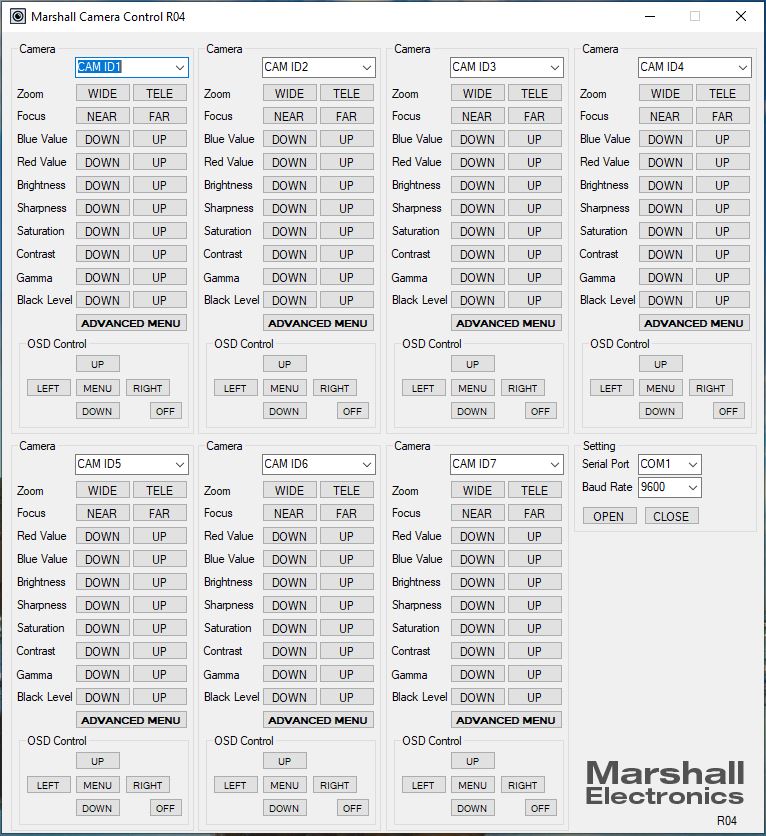
* Pricing does not reflect freight costs and applicable taxes and duties
* Pricing, specification and features are subject to change