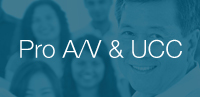V-LCD173HR
17.3" Professional LCD Rack Mount / Desktop Monitor
Owner's Manual Spec Sheet Monitor Power Supply Chart Download Images* All pricing, features, functionality, and other product specifications are subject to change without notice or obligation.
V-LCD173HR-DT - Desktop Version Available
- Rec 709 compliant
- LED Tally lights
- HDMI/HDSDI inputs and outputs with conversion ability
- Range of broadcast and production adjustment settings including markers, brightness, contrast, aspect ratio, peaking, false color, exposure, histogram, and more
- Rack ears or VESA mount options
- BNC connectors
- Two-channel audio monitoring
- Image flip ability
- Headphone jack
 V-ST15
V-ST15
Optional Desktop StandThe Marshall V-LCD173HR 17.3-inch native resolution (1920 x 1080) production monitor comes with a range of professional adjustment settings and convenient HDMI/HDSDI inputs and outputs. The Marshall V-LCD173HR comes with built-in histogram, peaking, false color, exposure, adjustable safety markers, and more, and can monitor up to two audio channels as well.
The V-LCD173HR offers unprecedented value for the price and has a versatile 6RU frame that can be rack mounted or used on a desktop. The V-LCD173HR can also convert between HDMI and SDI signals.
V-LCD173HR Applications:
Broadcast, live streaming, production, cinema, film, control rooms, field monitors| Model Name | V-LCD173HR |
Role of Usage |
17.3” LCD Monitor |
| Connectors | |
Inputs |
|
Outputs |
|
| Hardware | |
|
|
| Panel Information | |
| |
| Supported Formats / Frame Rates | |
Composite Input |
|
SD-SDI Input |
|
HD-SDI |
|
3G-SDI |
|
SD - HDMI |
|
HD - HDMI |
|
* Pricing does not reflect freight costs and applicable taxes and duties
* Pricing, specification and features are subject to change