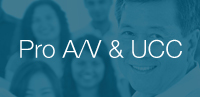VSW-2200
4-Input Seamless 3G/HDSDI Switcher with Quadview
Owner's Manual VSW-2200 RS232 Control ProtocolVSW-2200 Technical NotesDownload ImagesDownload Latest Software
The VSW-2200 allows seamless switching between up to 4 HD-SDI video feeds, delivering broadcast-quality transitions for live broadcasts, teleconferences or live-streamed events. All four inputs may be simultaneously monitored in a single “Quad-View” display. In addition to the four live inputs, the VSW-2200 can store up to four still images for use as full-screen graphics pages. Switching is seamless between video sources whether interlace or progressive, varying resolutions and differing frame rates. The embedded processor converts signals from various input source formats to match the native resolution of monitors, flat panel displays, projectors, encoders, etc. Program and Quad-view outputs are separately selectable up to 1920x1080 @ 50/60 fps. Program Output is provided in both SDI and HDMI formats while the Quad-view is output only via HDMI.
Flexible control is provided using the front panel buttons, hand-held remote, or connected to USB and Ethernet computer interfaces. The included software control application provides adjustment of Brightness, Contrast, Saturation, Horizontal and Vertical Positioning, Quad-View Layout, Labels and Borders.
- 4 Inputs, supports clean swi tching between 3G/HD/HD-SDI formats
- SDI & HDMI Switched Output, HDMI Preview Output
- Controllable via Ethernet, USB or IR remote allowing flexible system design
- Inputs provide re-clocking, equalization, scaling and up/down conversion
- Ideal for small to medium-sized conferences or productions
- Desktop or rack-mountable (1 RU)
- Supports video formats from PAL & NTSC up to 1080p50/59.94/60
VSW-2200 Applications:
• Broadcast Television • Live Broadcasts • Teleconferences • Live-Streamed Events
| Video Inputs | 4 x BNC (3G,HDSDI) |
| Input Formats Supported | 480i59.94, 576i50, 720p50/59.94, 1080i50/59.94, 1080p23.98/24/25/50/59.94/60 |
| Embedded Audio support | Pass or mute 2-channel or one 5.1 surround mix from SDI (48KHz sample rate) |
| Video Outputs (Program) | 1 x BNC (3G, HDSDI) & 1 x HDMI |
| Program Output Formats | 720p50/59.94/60, 1080i50/59.94/60, 1080p23.98/25/29.97/30/50/59.94/60 |
| Video Output (Preview) | 1 x HDMI |
| Preview Output Formats | 720p50/59.94/60, 1080p23.98/25/29.97/30/50/59.94/60 |
| Housing | Metal enclosure |
| Dimensions [L x W x H] | Model: 239 x 201 x 44 mm [9.4” x 7.9” x 1.8”] Package: 376 x 240 x 112 mm [14.8” x 9.4” x 4.4”] Carton: 590 x 510 x 405 mm [1.9” x 1.6” x 1.3”] |
| Weight | Model: 1.2kg Package: 2kg |
| Mounting | 1RU x ½ width case with rack mounting ears (included) |
| Power supply | 12VDC @ 5A (included) |
| Power consumption | 14.5 Watts Nominal |
| Operation Temperature | 0~40°C [32~104°F] |
| Storage Temperature | -20~60°C [-4~140°F] |
| Relative Humidity | 20~90% RH [no condensation] |
| ESD protection | Human body model - ±12kV [air-gap discharge] & ±8kV [contact discharge] |
Flexible Broadcast A / V Solutions with VSW-2200 Seamless Switcher

VSW-2200 GUI
Main Menu

The Main Menu is designed to provide a very simple and clean interface.
Operation of this screen is designed to mimic manual operation of VSW-2200, with a few select differences:
The Still Store button turns the stored image on and off. If there is no stored image, the button will have no effect.
The Take Enable check box selects the operating mode. When it is checked, the switcher will be in Preset/Take mode.
When unchecked, the switcher is in Immediate Take mode.
Menu Settings

1. Quad-View Layout area. This area shows graphically how the Input Sources will be arranged in the Quad-View output (HDMI) from the switcher.
This graphic represents the location and text of the labels, as well as the Input which is currently selected as the Program output.
The active Input is shown with a highlighted border.
2. Layout Selection area. Five different Quad-View layouts are available by clicking on one of the five icons located below the graphic.
3. Switcher Control area. This area has the same functions as the Main Menu screen.
4. Label area. Type the desired name for each Input here then click on the Apply button to make the label appear on the Quad-View output.
5. Label Position area. Select a label position for each label from the pull down menus then click the Apply button.
6. Border/Label area. Select whether the Quad-View borders and labels appear on screen.
7. Quad-View Out. Select the desired video output format of the Quad-View (HDMI). The format will change immediately, as a selection is made.
* Pricing does not reflect freight costs and applicable taxes and duties
* Pricing, specification and features are subject to change